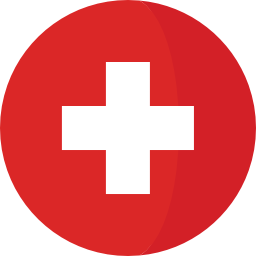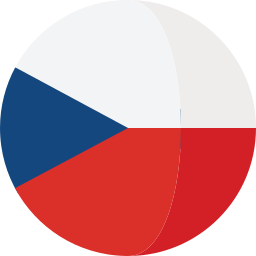Introduction
As time is passing, any extensively used information system sooner or later will require migration to a new platform. A good software platform provides some capabilities for customization for end-user needs, and such solutions will require special treatment when the time for migration to a new platform comes.
Migration projects are usually limited by time frames, and speed of migration is one of the key aspects when D-day comes. When time frames for a migration are defined, any potential mistake must be prevented as much as possible or mitigated. Probably the main contributing factor for mistakes in migration is the human factor. Performing manual operations under time pressure during a migration is a risky factor, so some risk buffers can help to mitigate such risks. But the more data is to be migrated, the bigger the risk buffer should probably be added. So, the bigger the migrated system is, the more time will be required for the migration schedule. And at some point, it is not scalable anymore, and then only a high level of automation can handle such a migration.
Another challenge is that differences in source and target platforms might be quite significant, and simple migration tools support only the migration of core data. Any other significant data is proposed to be recreated on a new platform. So, this is again something that needs to be planned and will postpone the start of using the system after migration.
DOORS Classic to DOORS Next migration
Everything described above is true for lots of cases, and so it is for migration from DOORS Classic to DOORS Next. DOORS Next has outstanding functionality, has got significant improvements for handling big amounts of data with version 7.0.2, and more advantages are coming with the latest 7.0.3 release. More and more companies today start planning to migrate from DOORS Classic to DOORS Next.
Available options on the market will require you to ‘touch’ each migrated module at least once or probably more often. Not a big issue for many cases when it is feasible. Depending on the solution, various additional options that will allow you to start using new DOORS Next features are available. But what if the module counter is too high? How to migrate hundreds or thousands of modules this way?
Another point to think about is the setup of Global Configuration structures after migration from DOORS Classic to DOORS Next. In the case of setting up some feasible number of DOORS Next streams for a manual update to Global Configuration structure it is not a big issue. But what if the number of DOORS Next configurations is counted in hundreds?
Migration Options
The standard migration option, provided out-of-the-box for DOORS Classic to DOORS Next migration, is a migration via a *.migiz package. This tool can be a good fit in the following case:
Cleanup is done in the original (source) system; it means that requirements owners review and prepare the data for migration.
Projects are standalone (or not too much interconnected)—this is related to links between objects.
Migration can be done project by project—taking into account that there are no technical restrictions due to cross-project linking, there are also no other requirements forcing a simultaneous migration of projects.
Migration via ReqIF—preconditions are similar to migration with *.migiz with some less options (e.g. no mapping to attribute for Artifact Type definition)—but there is an option for manual updates.
Migration via Excel—it’s more exotic but still possible for some cases (we have done several migrations this way when the target system was a custom tool).
Migration via 3rd party tools available on the market—we are aware of some good migration tools existing on the market. In certain cases, we would propose our clients a solution from another IBM partner if we see this is a better fit for their case.
Migration via Softacus Migrator is the best choice for:
- A large amount of data—hundreds of Formal Modules, no resources to ‘touch’ each of them manually
- Need for migration of “big bang” type—all data needs to be migrated during a short time frame
- Interconnected data—objects linked across projects and versions
- Cleanup “on thefly—automations for cleanup due to a huge amount of data (skipping certain Formal Modules - e.g., the Change Proposal System and certain attributes)
More about the capabilities of the Softacus Migrator in the next chapter.
Migrator by Softacus
Softacus Migrator provides several capabilities for migration of big DOORS Classic databases. The Migration operator has options to define rules for the distribution of migrated Formal Modules across DOORS Next applications, project areas, components and streams (option for variants migration via update in sub-stream). As a migration with Softacus Migrator is highly automated, automated merging of the type system is implemented for data types and attribute types. Another outstanding feature of Softacus Migrator is an update function, which allows migrating more than one version of Formal Modules, with an option to migrate links from baselined versions. And another function related to link migration is setting up the definition of link types for migrated links, or, in other words, the creation of custom link types during the migration.
As Softacus Migrator supports the migration of huge numbers of Formal Modules, it will create a lot of DOORS Next components and streams. So, after such a migration, a lot of components and streams are created, and before this data will be ready to use by end-users, Global configurations must be created. And this is also covered by the Softacus Migrator with its outstanding feature of Global Configurations Management Project Areas, Components and Streams creation. Which includes an option to create Global Configuration baselines and build the hierarchy (created Global Configurations streams or baselines can be nested to other created Global Configuration streams or baselines).
Another worthy feature to mention is view migration. As DOORS Classic and DOORS Next views have significant differences, migration of views is quite a challenging task. Softacus Migrator can handle views with compatible filters (filters that can be created with DOORS Next native functionality) and can migrate snapshots of views with incompatible filters (reproducing filtering of artifacts for migrated states). Depending on needs, additional customization can be applied, e.g., for DXL Layouts migration (either calculated values can be migrated for the reference or migrated artifacts can be linked to views with DXL Layouts in DOORS Web Access).
Main steps of migration via Softacus Migrator: specification, downloading, and import
1.) Main steps of migration via Softacus Migrator
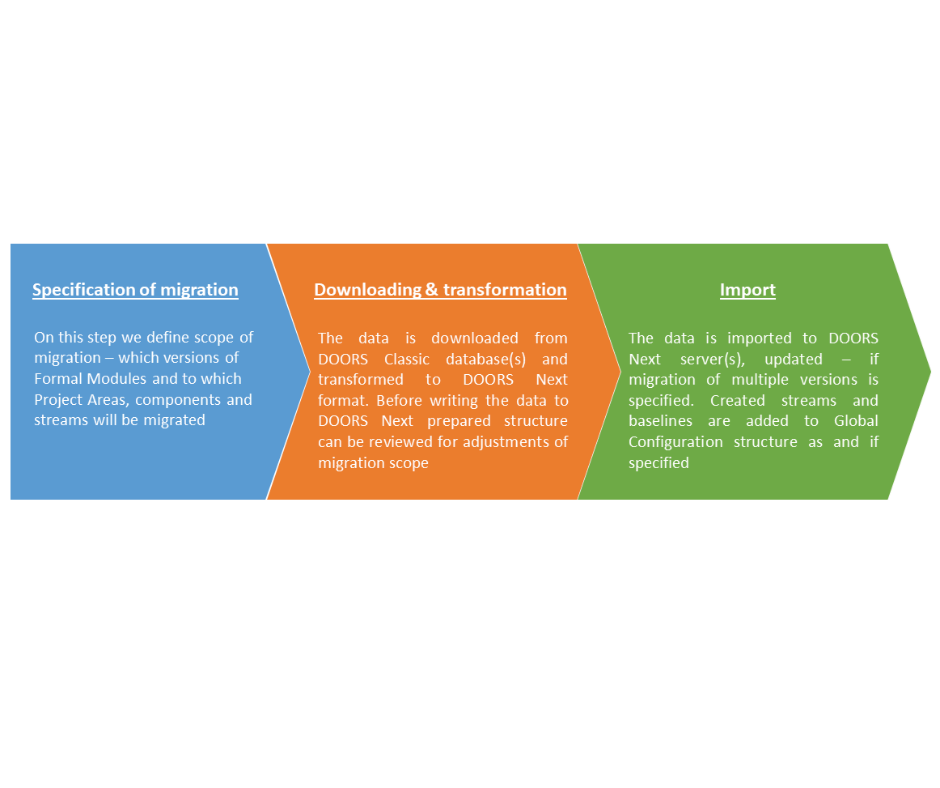
1.) Main steps of migration via Softacus Migrator
Described features will be explained in a bit more detail below; here is just a short overview of the general approach implemented in Softacus Migrator for the migration of big databases. As the migration approach is to avoid ‘touching’ each migrated Formal Module, Migrator can be configured to filter out attributes and views to avoid migration of unnecessary data. Regarding migration of DXL Attributes - Softacus Migrator transfers calculated values, with logging possible exceptions in DXL Attributes executions. So, the migration operator has an option to add attributes that fail to calculate or migrate initial values of attributes.
Migration rules
Rules are applied on the DOORS Classic project or folder level and can be scoped to Formal module names, folder names in the Formal Module path, or a value of specific attributes of a Formal Module. This approach can be compared with a fishnet, which captures specific items on an industrial scale. Rules are also defining migrated versions of Formal Modules - for example we can specify by rules, the latest baseline and current version to be migrated. An alternative for a fishnet is a fishing rod, which in our case is a GUI tool for manual distribution of modules.
Type system merging automation
For migration of enterprise-scale DOORS databases, our migrator provides type system merging automation. In DOORS Classic type system (data types, attribute types), it is defined on a module level. And in DOORS Next, the type system is managed on a component level (to keep it simple, we won’t mention streams here). So, when two modules are migrated to a component, the type systems of those modules are merged when items are compatible (merging is performed based on names and data types). If some attributes are unwanted for migration, they are skipped in the initial phase, downloading from DOORS Classic.
Update functionality
Our migrator provides a unique option to update migrated modules, which is used for the migration of multiple versions of a formal module. An update can be performed within the same stream, e.g., the migration of specified baselines of a Formal Module. Another option is to make an update in a child stream, which can be used for migration of variants (depending on an approach of managing variants in the source). All these operations are fully automated, and streams are created within a single run on migration. Depending on requirements, migration of baselines can also include links. Versions of modules will be baselined on the new DOORS Next platform.
Link types
Migrated links can be created with the default type (Link To/Link From) if no additional input is provided. Or the input file for migration can be extended with link type definitions based on various parameters. For example, we can specify link types based on component names of source and destination artifacts—e.g., we specify link types between artifacts in components ‘System Requirements’ and ‘Customer Requirements’, and so on. Besides component names, we can stick to module names, DOORS Next servers (as migration to multiple DOORS Next servers is also supported), and module paths of the source DOORS Classic database.
Global Configuration Setup
If the migrated database (or databases, as we support migration from multiple DOORS Classic databases in one shot) is big enough, a significant amount of DOORS Next components could be expected to be created. And if migration includes versions of modules that have certain linking dependencies, in DOORS Next this should be resolved with proper Global Configuration structures. And this is possible with our migrator: an input file for migration can be extended with a Global Configuration section, describing the expected structure in the GC application after migration, and it will be created with one click.
Example of EasyStart sample project migration with Global Configuration structure creation
2.) Example of EasyStart sample project migration
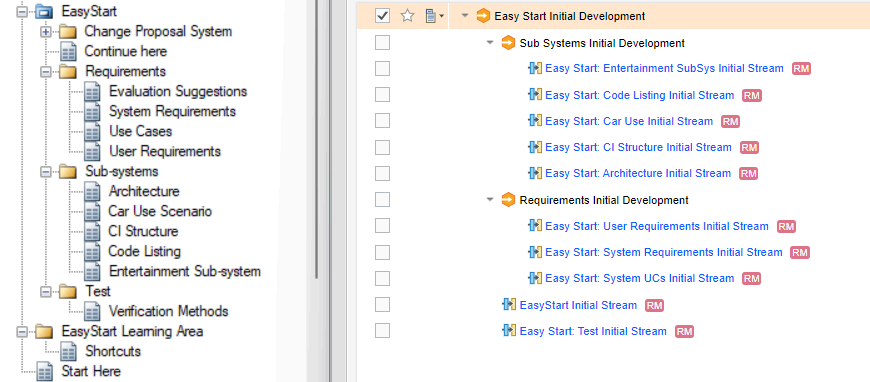
2.) Example of EasyStart sample project migration
Summary
Summing up, the Softacus migrator supports the migration of huge databases with less effort and outstanding performance, but at the same time can support complicated scenarios even on smaller-scale data. Our experienced team can support additional cases specific to your data, and with additional Softacus extensions, it will make moving to the new platform easier.
Softacus Services
We, in Softacus, are experts when it comes to consulting and service delivery of IBM software products and solutions in your business. We help our clients to improve visibility and transparency when licensing and managing commercial software, providing measurable value while increasing efficiency and accountability and we are providing services in different areas (see Softacus Services).
IBM ELM extensions developed by Softacus are free of charge for the customers who ordered IBM ELM licenses via Softacus or for the customers who ordered any of our services. If you are interested in any of our IBM ELM extensions, you found a bug or you have any enhancement request, please let us know at info@softacus.com.
Related and Referenced Topics
Blog Articles:
Basics of Links and Link Types in IBM DOORS Next Generation - learn the basics about the linking and link types in IBM DOORS Next.
Linking Techniques in IBM DOORS Next - article explaining basic concepts and showing multiple ways of creation of links between artifacts.
Link By Attribute Feature in IBM DOORS Next - the article explains how to use the "Link by attribute" function to automatically create, update, or delete one or more links between artifacts based on values in the attributes of the artifact.
Softacus Widgets:
Link Switcher - widget developed by Softacus, that converts the context of artifacts links in a very short time.
Module Link Statistics - extension that provides users with a quick overview of the amount of the links in specific link types in a module.
Link Type Change- extension developed by Softacus designed to enhance the functionality of DOORS Next Generation by allowing users to manipulate the direction of a link or convert it to another type of link.
Links Builder- extension that allows the users to create a link between two artifacts in DOORS Next Generation according to the certain rules.
Link by Foreign Attribute - this extension allows users to create links between artifacts in the selected module(s), based on the attributes values.
Show Attributes of Linked Artifacts - this extension shows the attributes and links of the artifact that is currently selected.