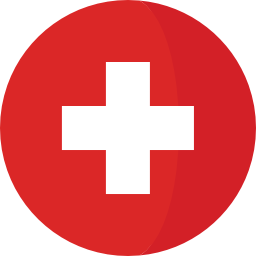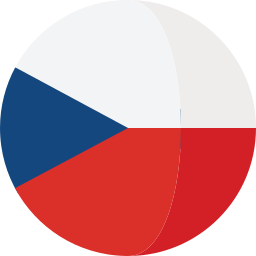Introduction
The number of objects to be migrated from DOORS to DOORS NG plays a role, therefore it is wise to reduce the number of objects in the modules to the minimum. Many times users create in DOORS new objects even though it was not needed. For example, when doing bullet points or just by hitting Ctrl+Enter.
Explanation and features
Objects merge script
By running this script, when can these objects be merged together into one object? The script merges objects only when:
- The object is not heading
- The object does not have any link
- Object have other object entries on the same level of the depth
From experience, this script helps to reduce the number of objects to be migrated up to 35%.
Split DOORS Module horizontally
The script has been developed for customers with very big modules where each section of the big DOORS Module shall become a new Module on its own. The links are preserved.
Split DOORS Module vertically
DNG currently does not support the rich text attributes column. Therefore, DOORS customers who have to preserve bullet points, strike through text, pictures, and colors have the possibility to split the module vertically and link each line. This will generate 2 modules that are migrated to DOORS NG and can be reviewed side by side.
Pricing
This add-on is free of charge for customers who purchased the IBM Jazz solution via Softacus.
Please contact us if you need a different arrangement.
Contact us, Support, Modifications
Every functionality of any of Softacus Engineering Requirements Management DOORS Next extension can be customized based on your needs. If you are interested in having, enhancing or if you found a defect in extension, please contact us at: info@softacus.com
Also, we are providing custom modifications for our customers. Every Softacus DNG Extension can be modified based on your needs or requirements. We are looking forward to developing a solution for you.
Handling Inconsistencies by Bulk Change of Link Types and Link Direction
In complex projects, there might be a need to change the link type or direction of already created links.
Reasons may span from simple user errors as we described in the introduction, where different users used different links to describe the same relationship between the artifacts in the project without link constraints. Another use-case may be the decision of creating new custom links or merging links of different types into one link type.
Regardless of the reason, the result may include manually deleting and adding several thousand links.
To simplify this process, Softacus created an extension that does the link change for you in a few clicks. On top of that, we have also implemented link validity retention (if you have it enabled) and cross-component linking.
Simple example scenarios may look as follows:
Example 1:
After we successfully created a link between artifacts informing that stakeholders requirement #78428 is satisfied by system requirement #78635, the management decision was to use “Link To” and “Link From” link types, to represent the relationship between artifacts. Our goal is to change all links accordingly.
- Step 1 - Choose “Link type to be changed” as “Satisfied by”
- Step 2 - Choose “Link type to be created” as “Link from”
- Step 3 - Click on “Change”
*Alternatively, you can choose links of which artifacts should be changed, however, our goal was to change all links to adhere to the new management rules.
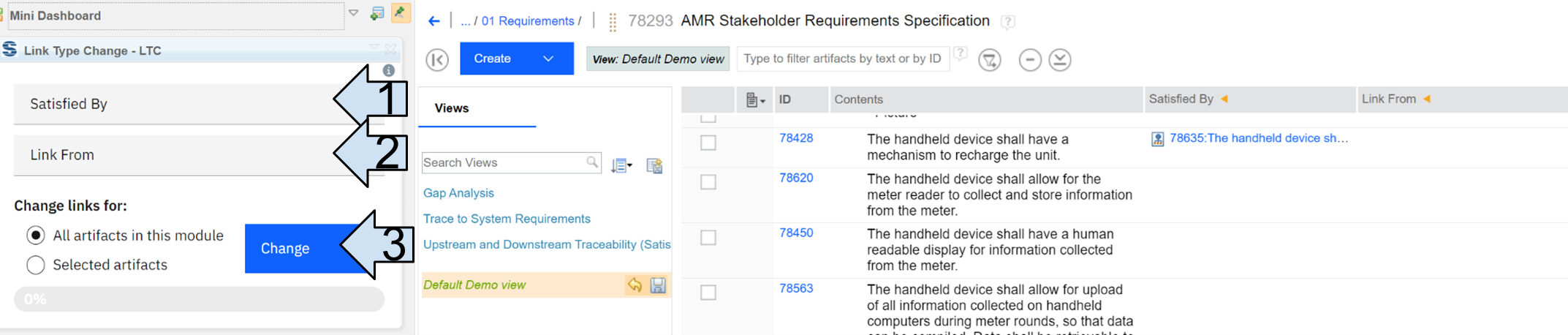
10.) Link Type Change showcase
As you can see in the image below, the link was successfully changed to the “Link from”
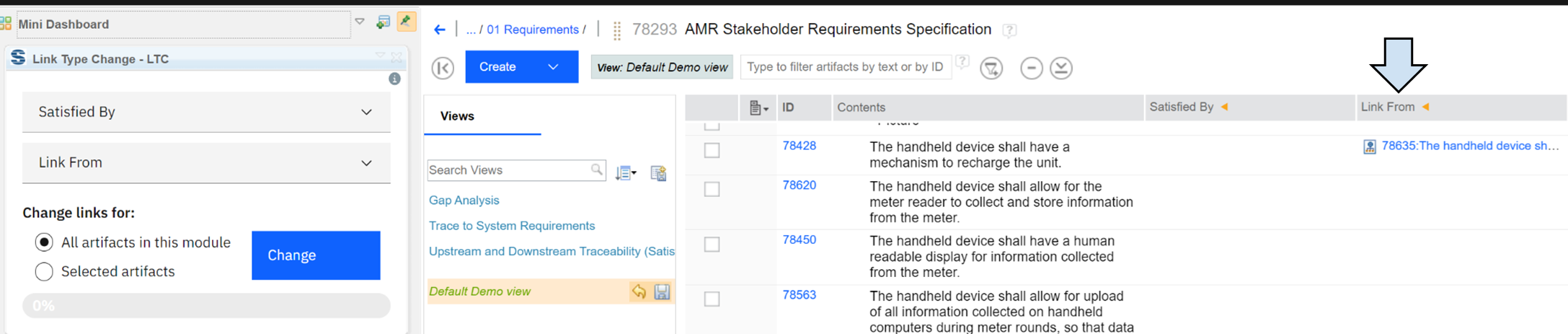
11.) Link changed via widget
There is no need for any additional changes, as the other end of the link was also automatically changed to reflect the new link type. In the image below you can see, that the other end of the link was changed from “Satisfies” to “Link To”

12.) Link changed
Example 2:
Another simple scenario may be a situation, where we need to change the link direction.
In our example, we will change the direction of the newly changed link. Therefore in the end result the link direction in AMR Stakeholder requirements specification must change from incoming (“Link From”) to the outgoing (“Link To”).
- Step 1 - Choose “Link type to be changed” as “Link From”
- Step 2 - Choose “Link type to be created” as “Link To”
- Step 3 - Just to show the second option, we will select to make a change only to the selected artifact
- Step 4 - Click on “Change”

13.) Link Type change showcase with selected artifact
As you can see in the image below, the change was successful and the selected link was changed to the “Link To”
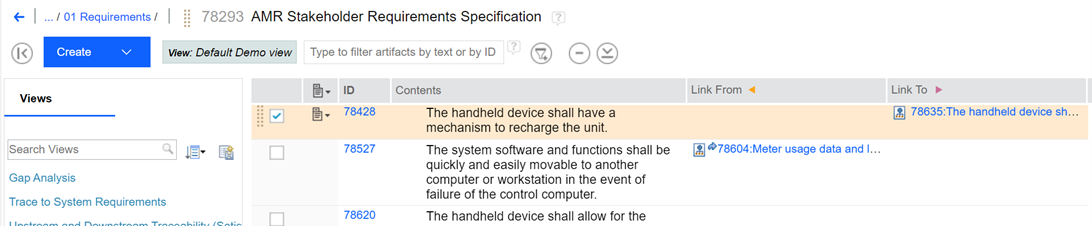
14.) Change of the link in selected artifact
Similarly to the previous example, there is no need for any additional changes, as the other end of the link was also automatically changed to reflect the new link direction. In the image below you can see, that the other end of the link was changed from “Link To” to “Link From”

15.) Link changed in selected artifact
Softacus Services
We, in Softacus, are experts when it comes to consulting and service delivery of IBM software products and solutions in your business. We help our clients to improve visibility and transparency when licensing and managing commercial software, providing measurable value while increasing efficiency and accountability and we are providing services in different areas (see Softacus Services).
IBM ELM extensions developed by Softacus are free of charge for the customers who ordered IBM ELM licenses via Softacus or for the customers who ordered any of our services. If you are interested in any of our IBM ELM extensions, you found a bug or you have any enhancement request, please let us know at info@softacus.com.
Related and Referenced Topics
Blog Articles:
Basics of Links and Link Types in IBM DOORS Next Generation - learn the basics about the linking and link types in IBM DOORS Next.
Linking Techniques in IBM DOORS Next - article explaining basic concepts and showing multiple ways of creation of links between artifacts.
Link By Attribute Feature in IBM DOORS Next - the article explains how to use the "Link by attribute" function to automatically create, update, or delete one or more links between artifacts based on values in the attributes of the artifact.
Softacus Widgets:
Link Switcher - widget developed by Softacus, that converts the context of artifacts links in a very short time.
Module Link Statistics - extension that provides users with a quick overview of the amount of the links in specific link types in a module.
Link Type Change- extension developed by Softacus designed to enhance the functionality of DOORS Next Generation by allowing users to manipulate the direction of a link or convert it to another type of link.
Links Builder- extension that allows the users to create a link between two artifacts in DOORS Next Generation according to the certain rules.
Link by Foreign Attribute - this extension allows users to create links between artifacts in the selected module(s), based on the attributes values.
Show Attributes of Linked Artifacts - this extension shows the attributes and links of the artifact that is currently selected.