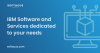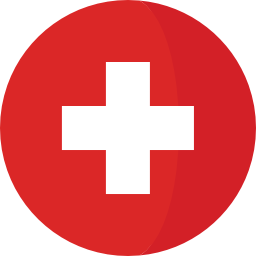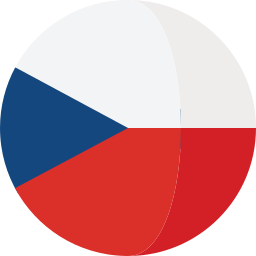Introduction
The command-line adapter (CLA) provides a quick and simple path for integrating an existing test tool into IBM Rational Quality Manager (RQM).
How does it work?
When the CLA starts the execution of a test, it creates a file that can be updated with name/value pairs that describe files/links that should be included in the execution result of that test. When execution of the test has been completed, this file is read by the CLA, and any valid files/links found are included in the execution result.
You can also use custom properties to populate information into the execution results of your CLA tests. This information consists of any name/value pairs you choose. For example, you might want to log the version of your test application and the operating system it’s running on.
Setting up and starting the command-line adapter
With the command-line adapter, a target test machine is used for command-line execution. You can use this command-line adapter if an adapter for your test type is not available. To use the command-line adapter, the target test machine must be set up to run the adapter and the test machine application must be started on the target test machine. After the command-line script is executed, an Execution Result is returned. The Execution Result includes attachments that contain the standard out and standard error information of the test process.
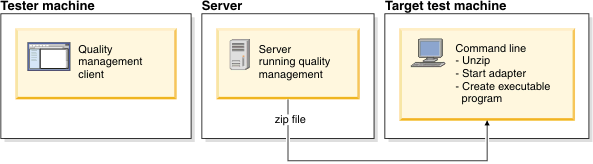
1.) Testing Process - Server to TTM
Customizing the command-line adapter
When you use the command-line adapter, you can customize the mapping of the actual results. The application-under-test needs to return an exit that is mapped to a script Actual Results value.
Creating a job that uses the command-line adapter to test an application-under-test
When you use the command-line adapter, you must have at least one application that acts as the application-under-test. The application-under-test needs to return an exit that is mapped to a script Actual Results value.
Running a test with the command-line adapter using local resources
With the command-line adapter, you can use a target test machine for running command-line jobs. After the adapter is registered, you can run scripts by using the command-line execution adapter on the target test machine. Use a command-line adapter if an adapter for your target tests is not available.
On the tester machine, a test case with a command-line test script is created and run. The test produces a Test Execution Result which contains the standard out and standard error of the executed command.
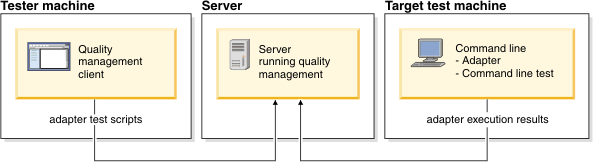
2.) Testing Process - TM and TTM to Server
Adding attachments and links to command-line execution results
You can attach files and links to the Result Details section of a command-line adapter execution result.
The process that runs the command-line test includes the qm_AttachmentsFile environment variable, whose value is the full path to a temporary file. The command-line test can update this temporary file to specify files and URLs to attach to the execution result.
Troubleshooting command-line adapter issues
The command-line adapter displays error messages at startup and when commands run.
Read how to install and configure the CLA, create and execute CLA tests, view test execution results and some of the more advanced features of the CLA, including:
- Attaching files and links to the execution result
- Accessing and setting execution variables in CLA tests
- Setting custom properties
- Mapping application exit codes to RQM result codes
- Updating application progress complete values
- Limiting the applications that the CLA can execute
Softacus Services
We, in Softacus, are experts when it comes to consulting and service delivery of IBM software products and solutions in your business. We help our clients to improve visibility and transparency when licensing and managing commercial software, providing measurable value while increasing efficiency and accountability and we are providing services in different areas (see Softacus Services).
IBM ELM extensions developed by Softacus are free of charge for the customers who ordered IBM ELM licenses via Softacus or for the customers who ordered any of our services. If you are interested in any of our IBM ELM extensions, you found a bug or you have any enhancement request, please let us know at info@softacus.com.
Related and Referenced Topics
Blog Articles:
Basics of Links and Link Types in IBM DOORS Next Generation - learn the basics about the linking and link types in IBM DOORS Next.
Linking Techniques in IBM DOORS Next - article explaining basic concepts and showing multiple ways of creation of links between artifacts.
Link By Attribute Feature in IBM DOORS Next - the article explains how to use the "Link by attribute" function to automatically create, update, or delete one or more links between artifacts based on values in the attributes of the artifact.
Softacus Widgets:
Link Switcher - widget developed by Softacus, that converts the context of artifacts links in a very short time.
Module Link Statistics - extension that provides users with a quick overview of the amount of the links in specific link types in a module.
Link Type Change- extension developed by Softacus designed to enhance the functionality of DOORS Next Generation by allowing users to manipulate the direction of a link or convert it to another type of link.
Links Builder- extension that allows the users to create a link between two artifacts in DOORS Next Generation according to the certain rules.
Link by Foreign Attribute - this extension allows users to create links between artifacts in the selected module(s), based on the attributes values.
Show Attributes of Linked Artifacts - this extension shows the attributes and links of the artifact that is currently selected.