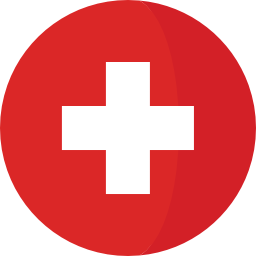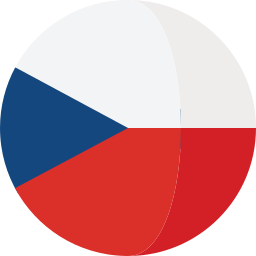Introduction
In this article you will learn how to manage changes in your DOORS Next project, increase reusability and deliver changes quickly while adhering to proper change control practices. This article provides an overview of changesets and their usage in the review process. We will also cover advanced change control using work items, which are part of the project's change management process.
This article is part three of the multi-article series about the reviews and review process. Although not required, we recommend reading the first two articles to get a basic understanding of the review process. In this article, we will focus on the methods to increase traceability in the development lifecycle and how to manage the process of delivering changes. We will be working with IBM Engineering Requirements Management DOORS® Next (DOORS Next) application and IBM Engineering Workflow Management (EWM) application both enabled for global configuration.
There are different options to manage the process of changing the requirements or use a more formal process for the requirements alternation.
- Requiring users to create changeset
- Controlling changes by requiring approved work item to deliver changes
- Controlling who can deliver the changeset using permissions
What is a changeset?
A changeset is a collection of related modifications to artifacts. Changesets are often created to group changes that resolve a specific issue or use case.
An essential use of changesets is creating an isolated environment outside the stream to work on insulated changes, testing them, and reviewing them before their delivery to the stream. The benefit of working in an isolated environment where are changes not visible to other users is minimizing the potential conflicts with changes from other users, minimizing user errors as well as the ability to discard the changeset if applied changes were incorrect, unnecessary, or done just for testing purposes.

1.) Delivering the changeset
Discarding the changeset will discard all changes made to artifacts. Because all changes were done in an isolated environment, they were transparent to other users. That means that from the perspective of the underlying stream or the rest of the team, it looks like no changes were ever done.
Another important use of the changeset makes one of its key characteristics - a grouping of related changes to artifacts. By grouping related changes and then delivering them as a unit to a stream, you ensure that such groups of changes are made together or not at all. This grouping makes it easy to identify changes or reuse the change sets and deliver them to other streams or variants. An example of applying a changeset to multiple streams or variants of the component may be a bug fix in the parent stream that can be applied to other child streams.
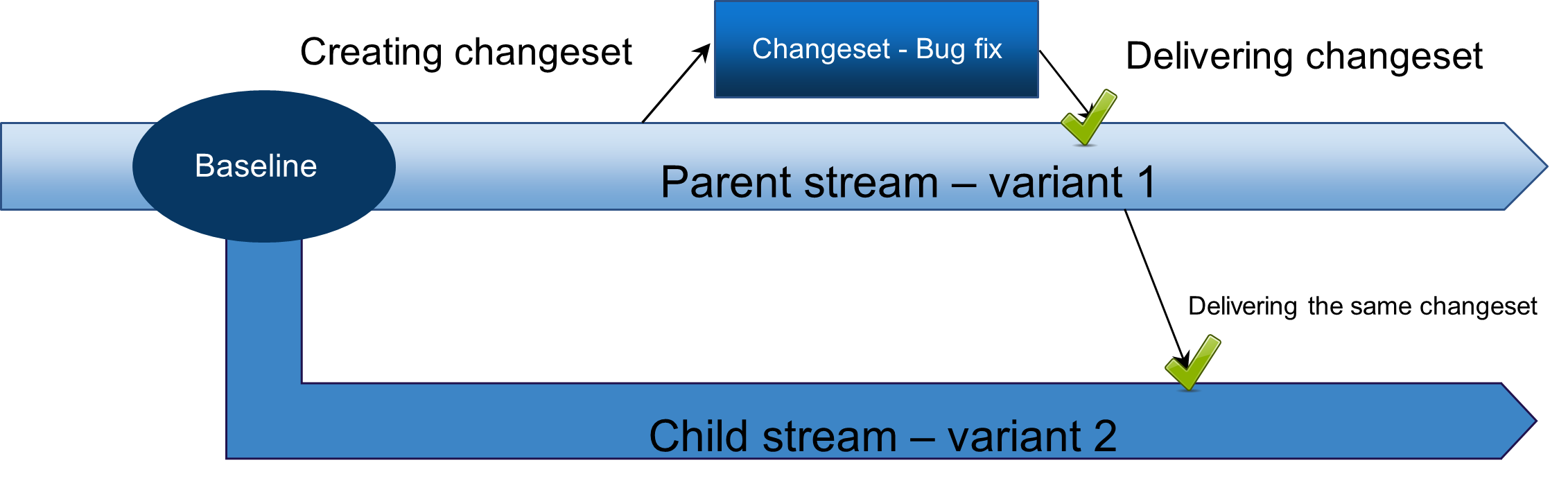
2.) Delivering the changeset to other stream
It is important to note that you can discard or deliver only the entire changeset. It is not possible to pick and choose individual artifacts or changes from the changeset. To increase reusability as well as for better change control it is the best practice to use more small changesets and deliver them quickly.
You can link the changeset to multiple work items to help identify the changes that are related to a specific purpose or problem. In addition to managing and tracking the tasks, we can use work items to strengthen control by introducing an additional potentially advanced process for change control.
Controlling Changes by Requiring Approved Work Item
Work items are part of the project's change management process that is included in the IBM Engineering Workflow Management (EWM) source control management (SCM) tool.
Work items are used to plan, assign and track work in the development lifecycle.
We will use work items to further stringent change management to prevent unauthorized changes and control the process of delivering changes by enforcing the usage of changesets that need to be linked to at least one approved work item to be able to deliver changes. In Engineering Workflow Management application, it is possible to set up custom workflows with complex rules including use of pre-conditions, signing digital certificates, etc… In the next scenario we will focus just on a simple use case with default workflow.
Note: If this level of control is still insufficient, we may further control the change process by modifying permission to deliver changesets to only the specific users or roles.
Example Scenario
In this scenario we will demonstrate how we can adjust stream settings to control changes by requiring using changesets together with an approved work item in order to make any changes. To follow the scenario you should already have set up and linked EWM and RM applications with enabled global configuration management.
Step 1
- Click on the current configuration
- Choose the stream you would like to make changes to.
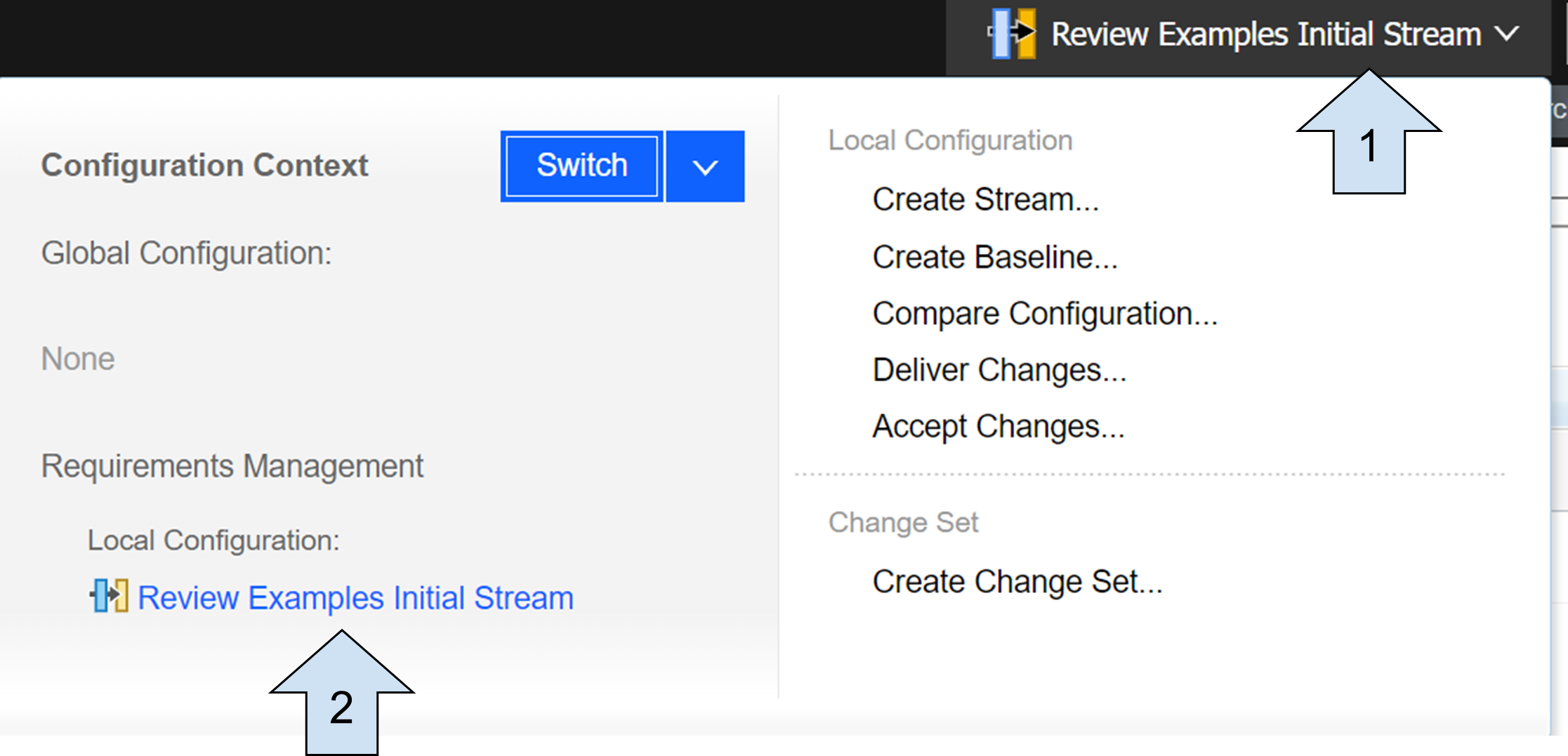
3.) Choose the stream
Step 2
- Select details
- By clicking on the first checkmark enable the option that changes must be made in a changeset.
- By clicking on the second checkmark enable the option that changesets must be linked to an approved change request or work item.
- Selecting this option will enforce that no changes can be delivered until the linked work item is approved. This way all changes to the stream are controlled, and only authorized changes are delivered.
- Note, that in this scenario we will use both options, but in your project, it is possible to require changesets without the need to link them to change request or work items.
- Save the changes
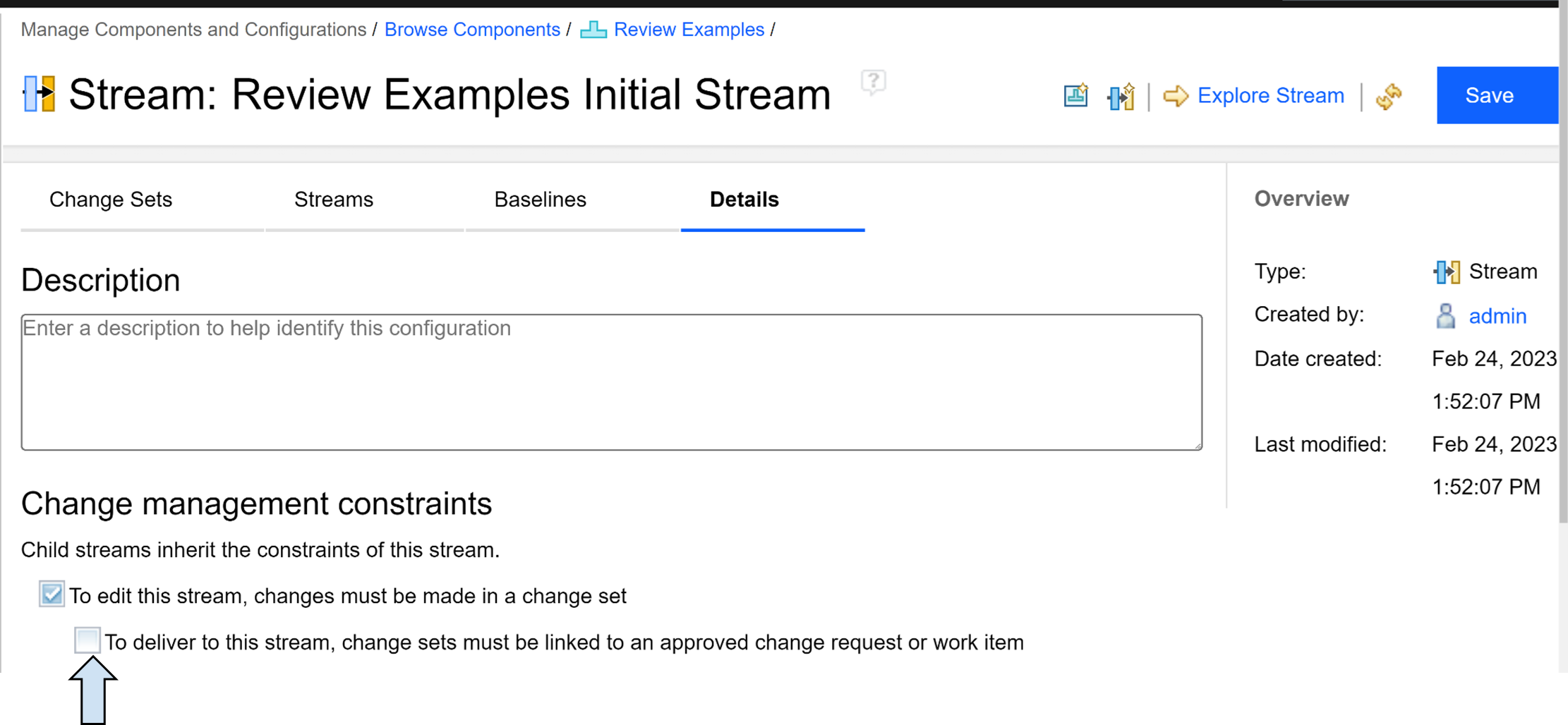
4.) Details of the stream
Step 3 - Now you should see the following information when you browse through the files, modules, reviews, reports, or in the dashboard.

5.) Notification about need to create a changeset
Our next step is to change requirements and attributes in the AMR System Requirements Specification.
Step 4
- Navigate to the AMR System Requirements Specification module
- You may observe, that it is not possible to change the requirements, their content or attributes. To do this, we must create changeset
- Click on the current configuration
- Select “Create Change Set”
- Write the name of the changeset - We will use Changeset 1
- Click on Create
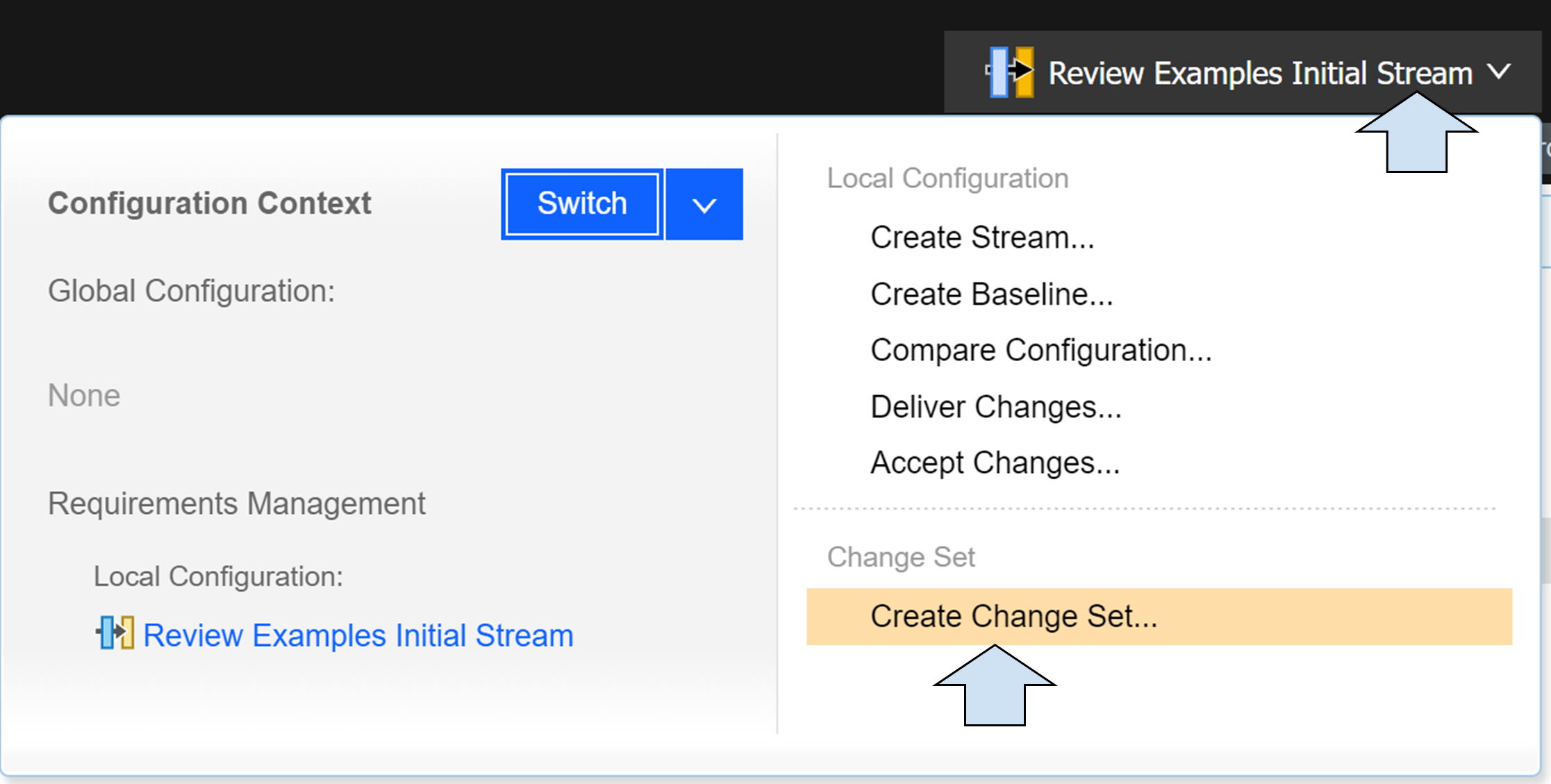
6.) Create changeset
Now you should be able to see in the “Current configuration” part that you are in the different context - Changeset 1
7.) Changeset name and icon
Step 5
Now you should be able to make changes to the artifacts. As an example, create any new requirement in the AMR System Requirements Specification, delete some requirements, and change some requirements.
Step 6 - Now you can try to deliver changes.
- Click on the current configuration
- Select “Deliver Changes”
- Observe the error message. “Change set must be linked to an approved change request to be delivered.” This expected behavior is the result of selecting the option that changesets must be linked to an approved change request or work item in step 2.

8.) Error message after delivering the changeset
Step 7 - Linking the changeset to change request.
- Click on the current configuration
- Select “Link to a Work Item”
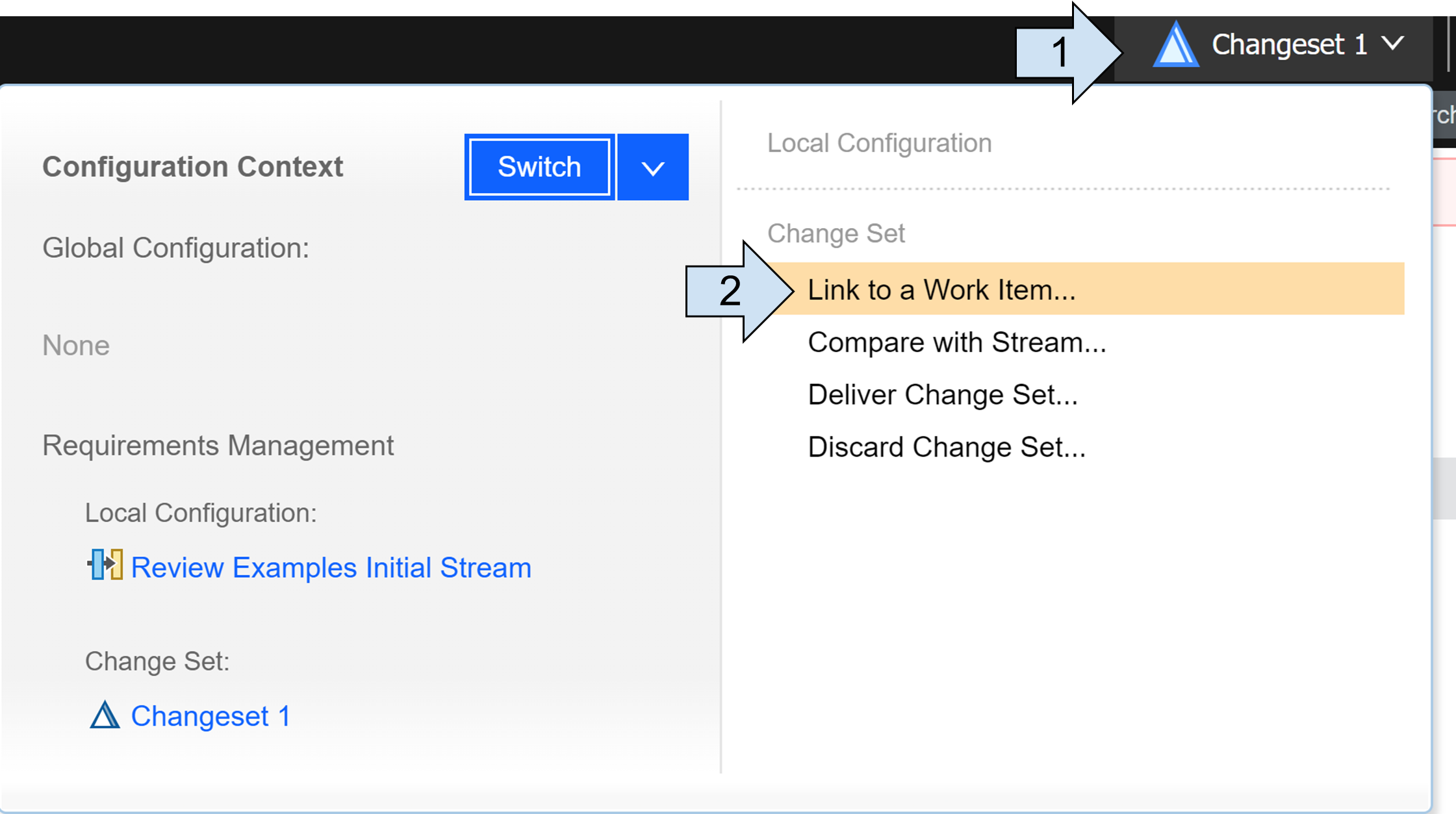
9.) Linking changeset to Work Item
- Select the EWM Artifact Container that you have linked with this RM project.
- Select “Create new”
- Choose type “Project Change request”
- Write the summary
- You can leave the rest of the fields in the default state and just click OK
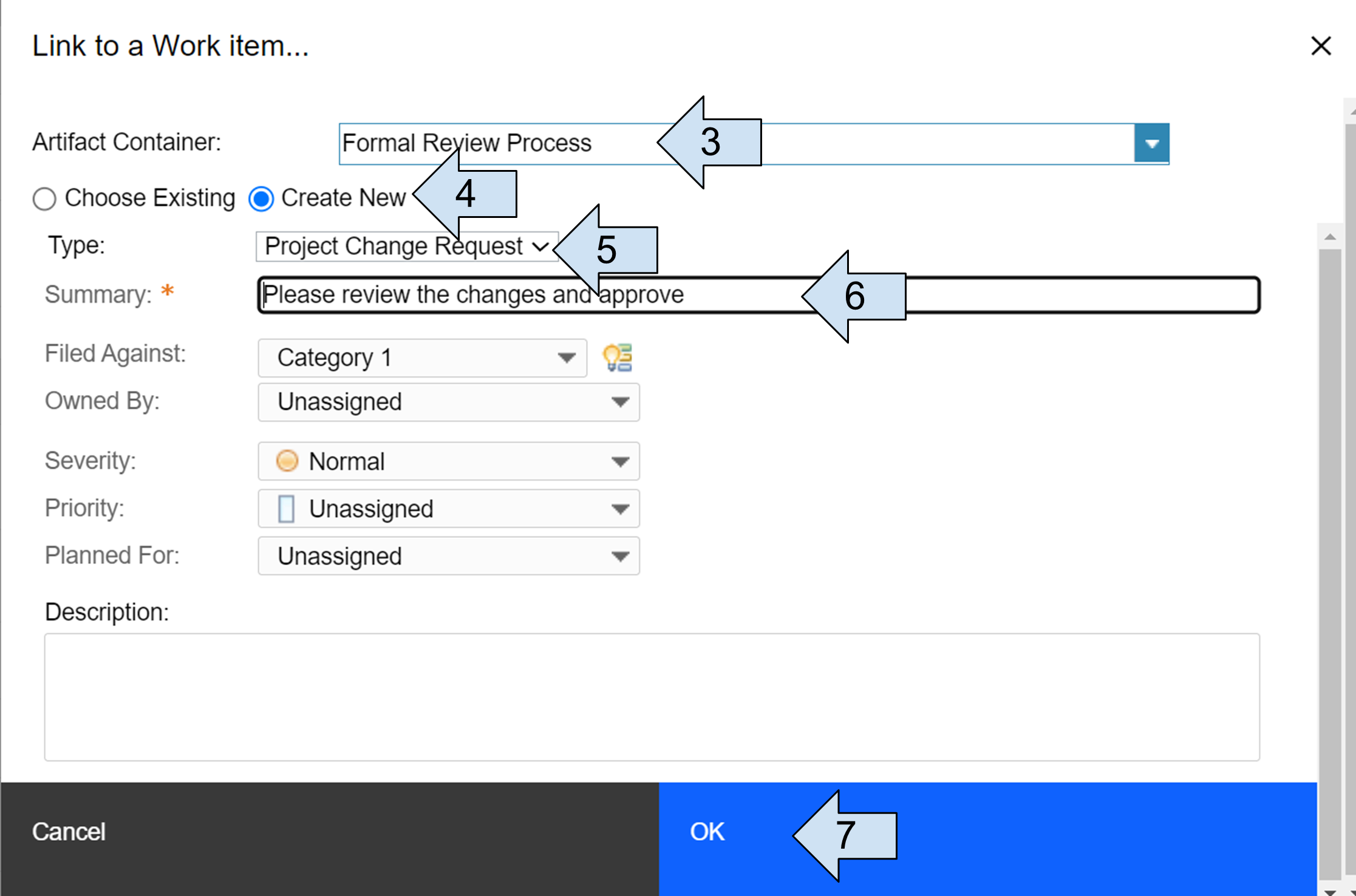
10.) Dialog window for Work Item creation
Step 8 - Navigate to the linked work item
- Click on the current configuration - Here you should see the linked work item underneath the changeset
- Click on the work item
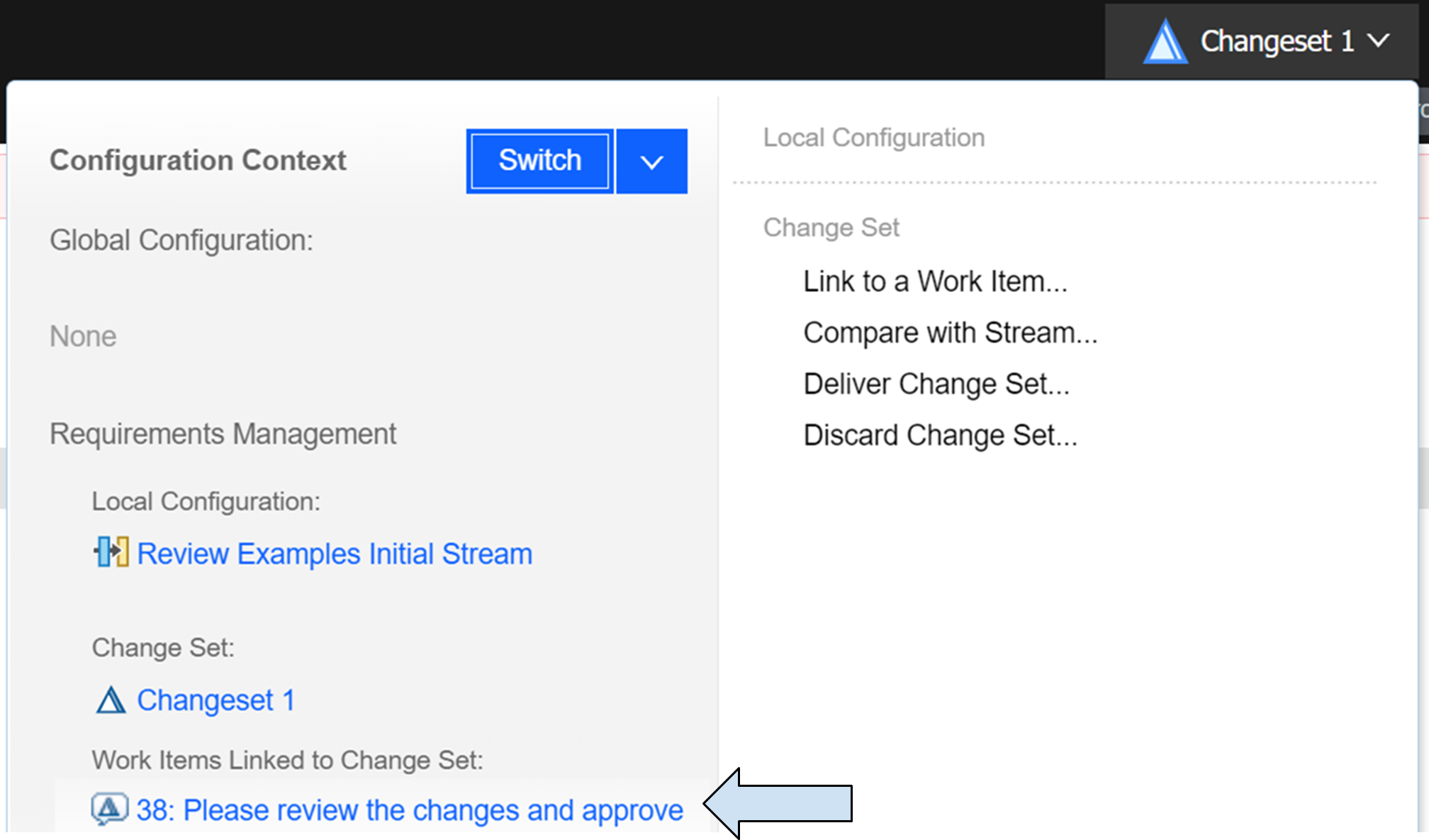
11.) Changeset linked with Work Item
Step 9 - Navigate to the approvals
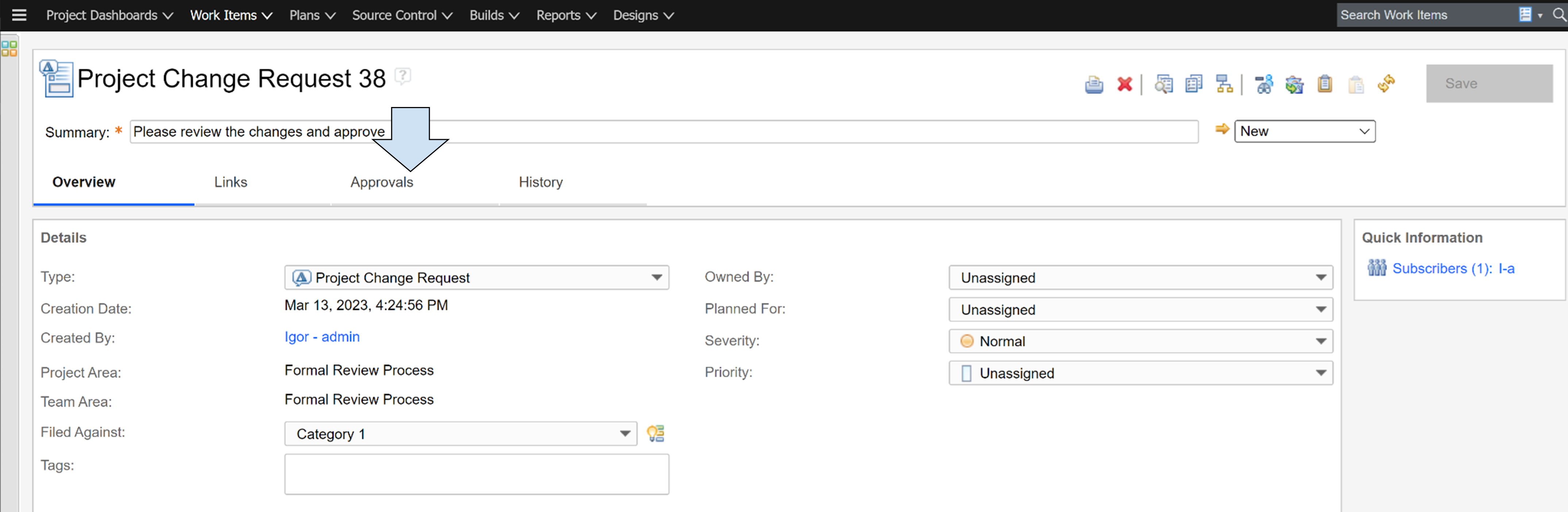
12.) Change request details
Step 10 - Navigate to the linked work item
- Add approval Section
- Add Approver/s
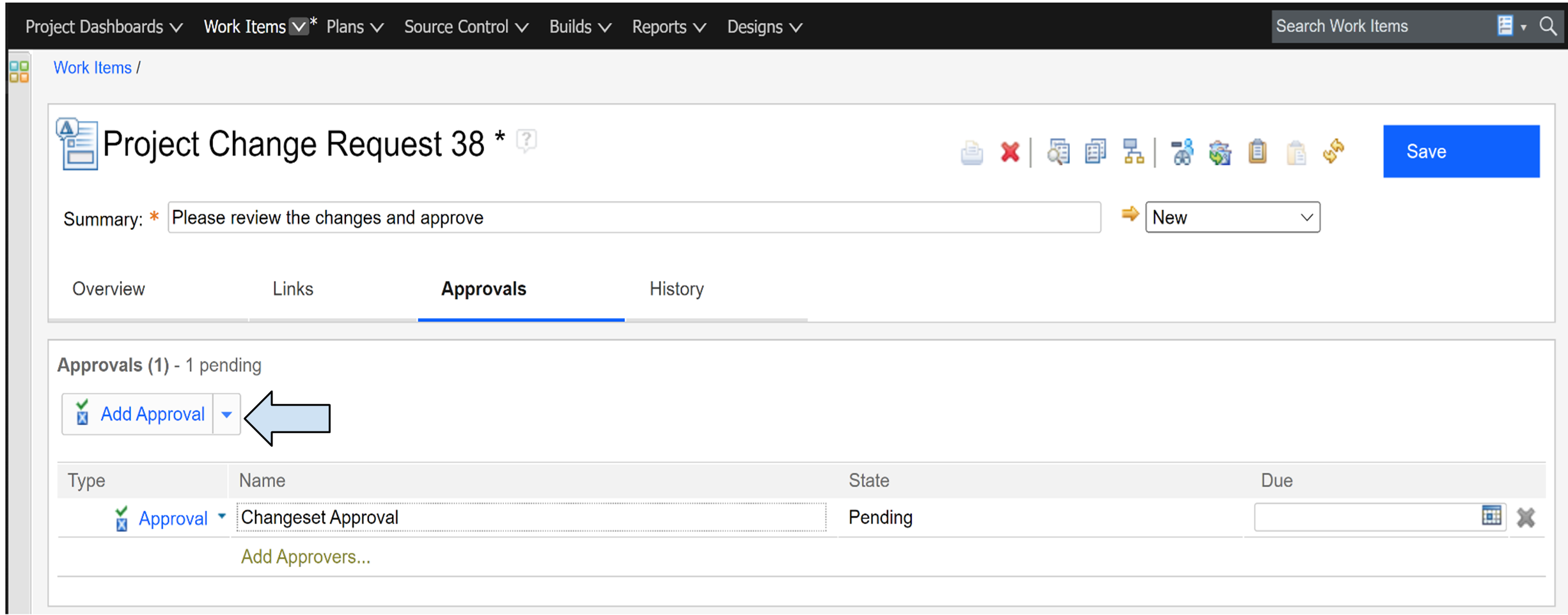
13.) Add approval to change request
Step 11 - After checking the changes in the changeset and comparing to the source stream approver click on approve and save the work item
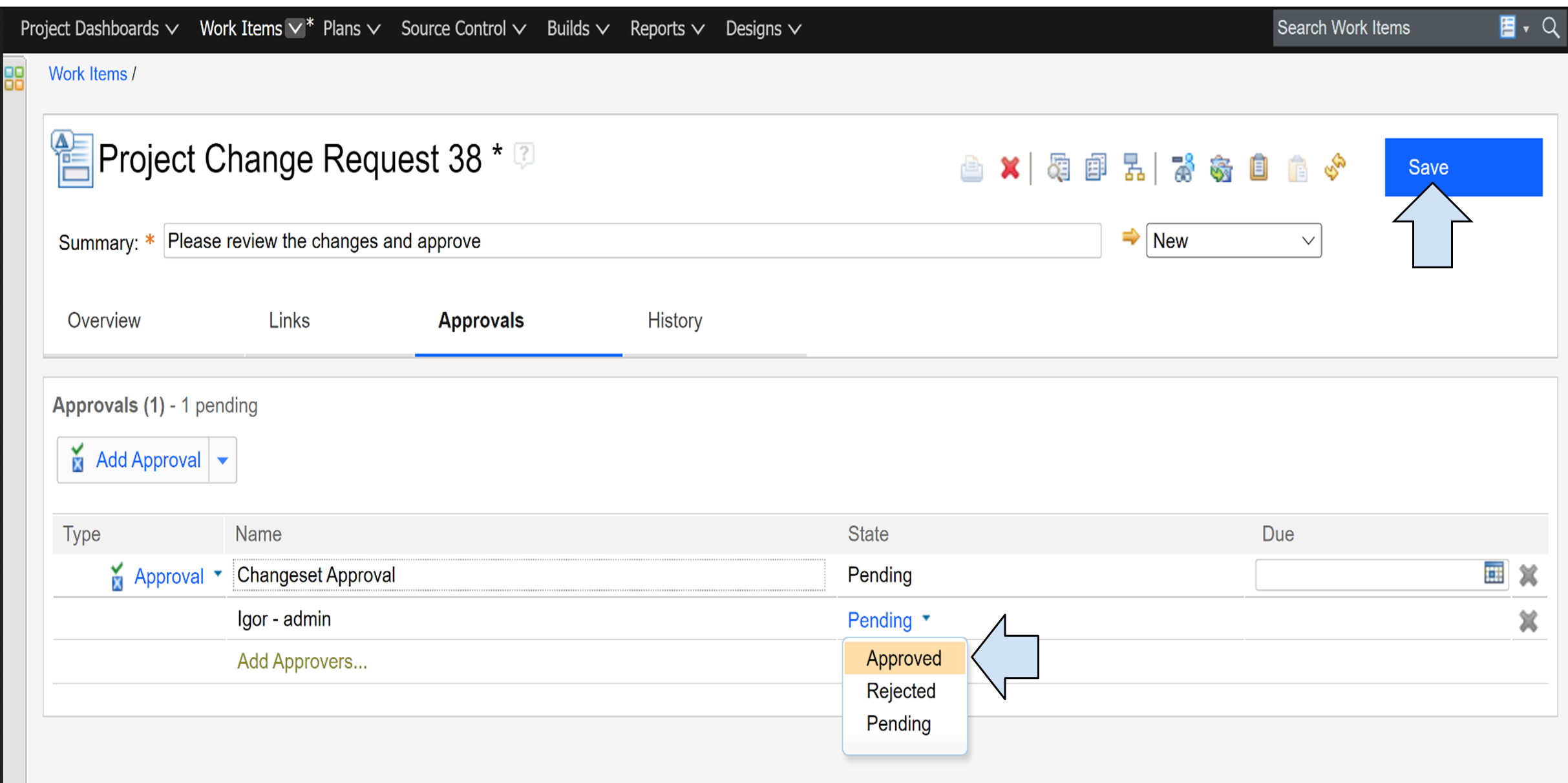
14.) Setting approval to approved state
Step 12 - Navigate back to the RM and deliver changeset
- Click on the current configuration - Here you should see the linked work item underneath the changeset
- Click on the deliver changeset
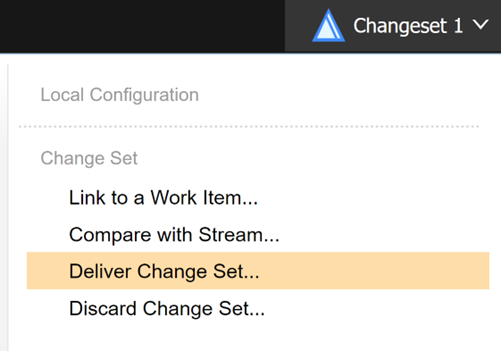
15.) Delivering the changeset after approval
Step 13 - Deliver the changeset
Considering that changes were already checked and reviewed, we can choose express delivery. Or you may choose standard delivery and use this opportunity to check changes and differences once more and then deliver changes.
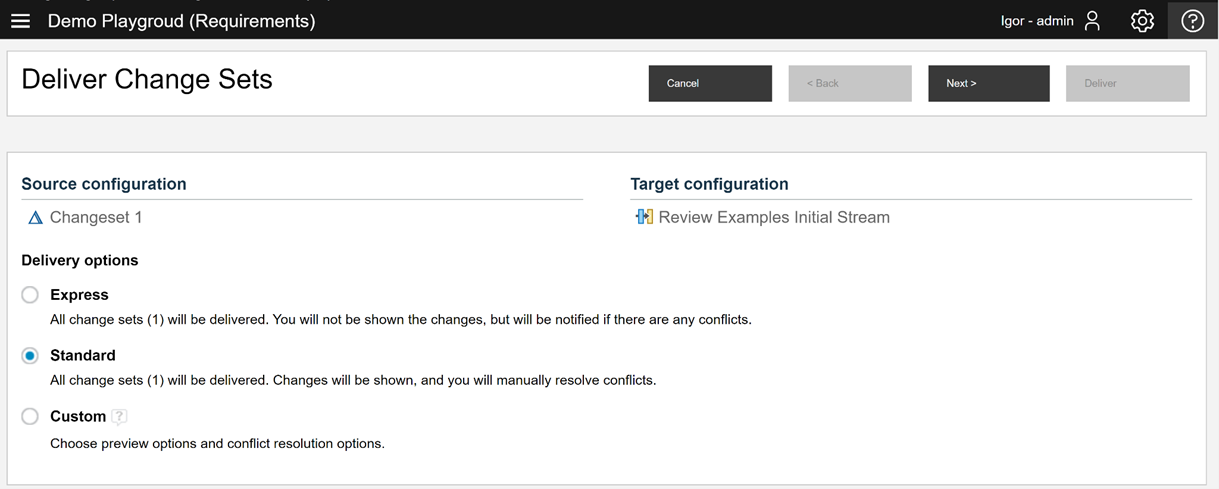
16.) Options of delivering the changeset
Final Thoughts
As you can see in the scenario, using changesets and work items enables teams to have advanced change control and minimize the risks by working in an isolated environment.
The downside is, that in a changeset it is not possible to create the “standard reviews” that we used in the first two articles of this series. If that review process is important for your workflow, there is another potential alternative that falls in the middle between the standard review process and advanced change control using changesets and approved work items. Instead of a changeset, you can create a stream where you can implement new changes and do “standard reviews”. This way you don't have to change your review process but you can still benefit from having an isolated environment where changes are not visible to other users, minimizing the potential conflicts with changes from other users, minimizing user errors, and grouping associated changes together. Once the review is done, you can apply changes done in the child stream to the parent stream. If you need additional control to limit the users that can deliver changes, you can limit it by removing permissions to accept/deliver changes from certain roles.
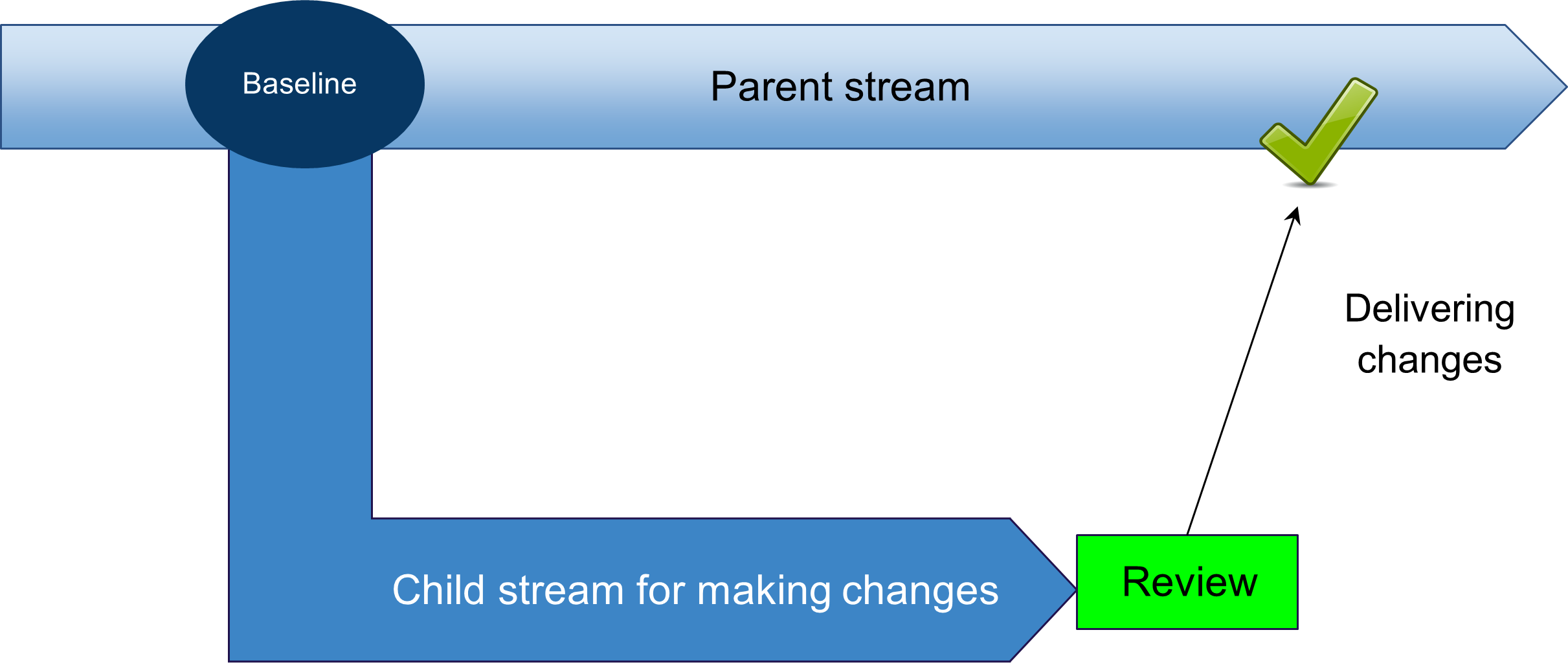
17.) Delivering changes after review
Softacus Services
We, in Softacus, are experts when it comes to consulting and service delivery of IBM software products and solutions in your business. We help our clients to improve visibility and transparency when licensing and managing commercial software, providing measurable value while increasing efficiency and accountability and we are providing services in different areas (see Softacus Services).
IBM ELM extensions developed by Softacus are free of charge for the customers who ordered IBM ELM licenses via Softacus or for the customers who ordered any of our services. If you are interested in any of our IBM ELM extensions, you found a bug or you have any enhancement request, please let us know at info@softacus.com.
Related and Referenced Topics
Blog Articles:
Basics of DOORS Next Reviews - explore the essential part of requirements engineering - conducting an effective requirements review process with IBM DOORS Next.
DOORS Next Reviews - Tips and Tricks - learn more about advanced topics, workarounds to limitations, tips, and tricks for reviewing requirements in a module.