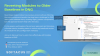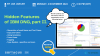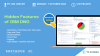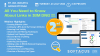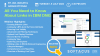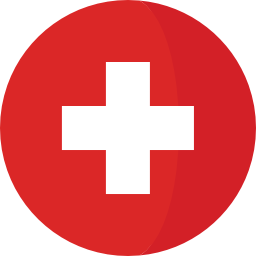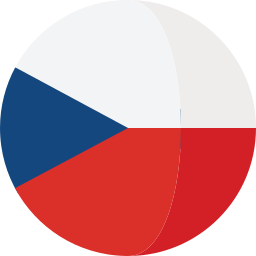Introduction
DOORS Next provides great functionalities for managing requirements within your team, but as your project grows sooner or later you need to export and import the data using external formats.
Purpose
The purpose of this article is to describe several cases of Excel/CSV import and export, prerequisites and limitations.
Import/Export Formats in DOORS Next
Project/Component Templates
For DOORS Next data the first format to think of is project template (or component template, in case if configuration management feature is enabled in RM). Content of template can be set up to include different types of data but all items of included types will be included in the template (e.g. you can include artifacts to a template - and it means that all folders will be added to a template too).
ReqIF
Another option is the ReqIF package - it allows interchange requirements between requirements management platforms which are compatible with ReqIF, with more data selection options (e.g. you can include only certain artifacts or modules).
Excel/CSV
Excel/CSV format is also an option to export and import data to DOORS Next, and this article provides some details on these functions.
Mandatory Attributes
The very first thing you need to know - which fields are mandatory for importing the data to DOORS Next via spreadsheets and their meaning. The best way to get these fields is exporting the data from DOORS Next, and here is some explanation for them. For the basic case (extended case is explained below) you need to have following attributes as columns of a spreadsheet:
- Artifact type - must be existing type of an artifact
- Name or Primary Text - either name or Primary Text must be included to the spreadsheet. If you include Primary Text - the value of Name attribute will be updated automatically (this is basically how DOORS Next works)
Updating Artifacts
If you want to update existing requirements via Excel/CSV file - you need to include an ID attribute column. In this case you can use an ‘update’ option and values in the ‘ID’ column will be checked against IDs of existing artifacts.
If you want to update module content - e.g. module structure (insert new artifacts to a module and or change order of artifacts) - you need to include module specific attributes to a spreadsheet. They are:
- isHeading - boolean value, related to module specific option of an artifact, regardless of artifact type
- parentBinding - ID of parent artifact for the current. The value is empty if an artifact is on the top of module hierarchy or contains ID of ‘parent’ for the current artifact (e.g. Heading of a chapter to which current artifact is related)
- Module - ID of a module, which will be the same for all rows in a spreadsheet because import to a module is pointed to a certain module
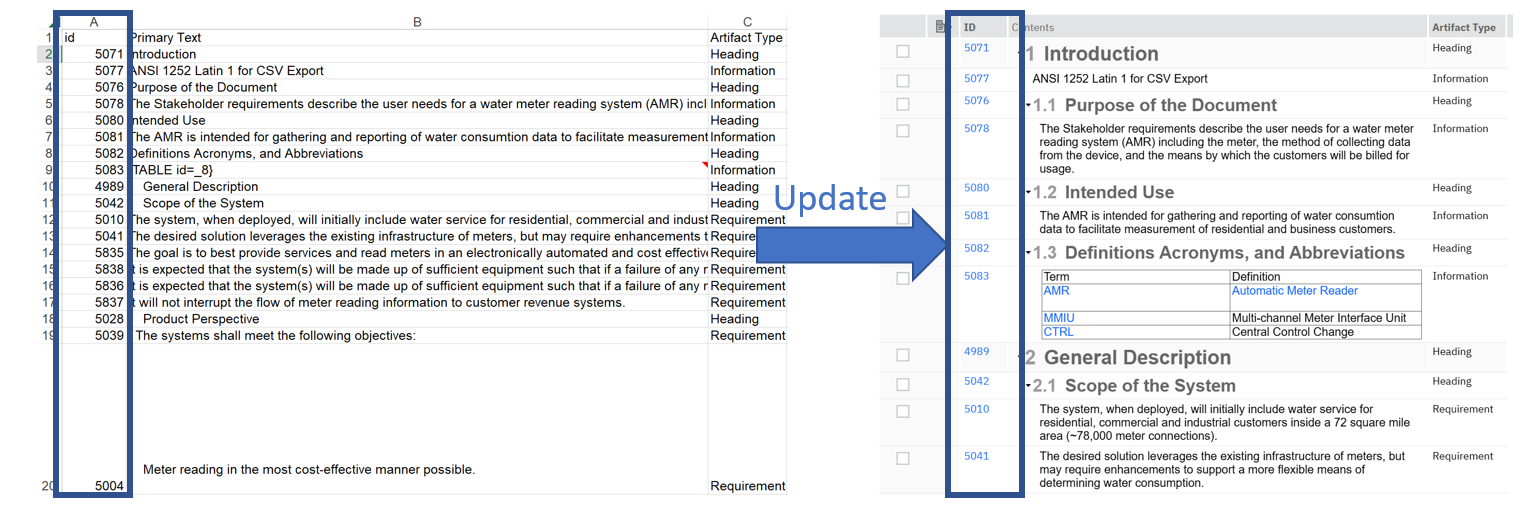
1.) Update Artifacts via Excel based on ID
Link Creation via Spreadsheet Import
You can use Excel/CSV import for links creation, and here there are options. The very straightforward option is to literally insert links directly. In this case you can use a spreadsheet column to build a link to another item (either another artifact in DOORS Next or workitem in EWM application or test artifact in ETM). For EWM and ETM this is the main option, you can better understand the format of a spreadsheet after exporting some samples. It can help you to build your spreadsheet for importing links either for base artifacts or for artifacts in a module - depending on the import option you use.
For links to other DOORS Next artifacts you can use Excel/CSV to prepare your requirements for linking via ‘Link by Attribute’ feature. In this case you need to have a special attribute which is supposed to hold IDs of artifacts to be linked. And you can fill values of this attribute via spreadsheet. Depending on your linking policy and needs (linking to base artifacts or linking to artifacts in certain modules) you will use either IDs of artifacts you need to link to (e.g. 12345 is an ID of artifact you want to build a link to) or pairs of module ID and artifact ID (e.g. 23456.34567 - where 23456 is ID of a module and 34567 is ID of an artifact in this module when you want to create a link to a modular artifact). After successful import of these values you can proceed with using the ‘Link by Attribute’ feature.
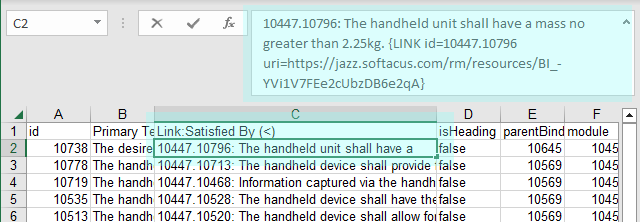
2.) Metadata Section in spreadsheet
Formatting Import
You can use Excel also to import primary text with complex formatting (fonts, colors or even tables) but the source must be also DOORS Next. Formatting in this case is handled via cell note. Another case is embedded artifacts import - in this case spreadsheet includes a link to an embedded artifact which must be already existing on the server.
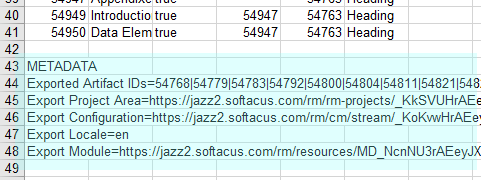
3.) Format of Links in the spreadsheet
Other Tips
Few general tips which could help you when working with Excel/CSV import and export:
- Use column names from exported spreadsheets to be sure they are right
- If you are importing values of modular artifacts (pairs of IDs separated with dots) - check format of cells, by default they might be decided by Excel as numbers with decimals and therefore cut
- If you are sure you are doing everything right but import fails - try switching to English locale
- If you need to exclude some artifacts from a module - be sure to keep the ‘METADATA’ section from the initial state of a module (it includes list of IDs of artifacts), otherwise ‘delete artifacts from the module’ option won’t work
Excel/CSV import and export feature can help you in various cases, both as a standalone option or combined with other functions of DOORS Next. Reach us to know more and get support with your special case.
Related and Referenced Topics
Blog Articles:
Templates in DNG - learn the basics about the templates types in IBM DOORS Next.
Deleting Requirements in DOORS Next Generation - deleting information from any document is something to think about twice may be thrice. But deleting a requirement from a specification is not as simple as deleting a sentence. A requirement is an object which holds not only the specification sentence but other information like name-value pair attributes, history, link information etc.
Link By Attribute Feature in IBM DOORS Next - the article explains how to use the "Link by attribute" function to automatically create, update, or delete one or more links between artifacts based on values in the attributes of the artifact.
Linking Techniques in IBM DOORS Next - in DOORS Next, links are essential for establishing traceability by creating associations, relationships, and dependencies between requirements. This article serves as a comprehensive guide to DOORS Next linking techniques, covering everything from basic link creation and traceability best practices to advanced methods for managing and changing links. We’ll explore various link types in DOORS NG, discuss best practices for setting up traceability links, and provide step-by-step instructions for effectively linking requirements in your projects.
Softacus Widgets:
Export Files - empowers DNG users to download files from a diverse range of artifact types that can be exported from a selected folder or module. The current DNG setup does not furnish users with this feature, limiting them to the creation of a report for the entire module only. With this new extension, users can now download module files rapidly and with maximum efficiency.
Tables To Artifacts Converter - this extension will create new artifacts from tables (only in the module). All you have to do is create or import a table into your module, build a mapping between artifact and spreadsheet columns in the extension, and then run it.
HTML To Formatted Text - this extension will convert your text in HTML format to rich text. Additionally, the extension transforms the content to value compatible with saving in RDNG
Link by Foreign Attribute - this extension serves to enhance the seamless establishment of connections between artifacts within designated module(s), accomplished through the utilization of specifically designated custom attributes. The tool significantly empowers users by expediting the creation of multiple links, thereby optimizing the process of interconnection and ultimately elevating procedural efficiency as a whole.